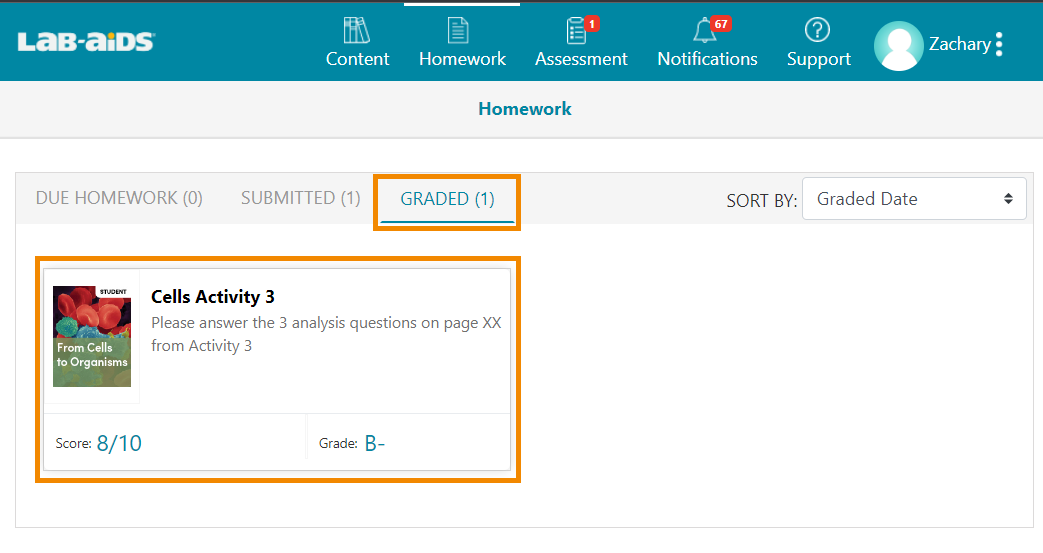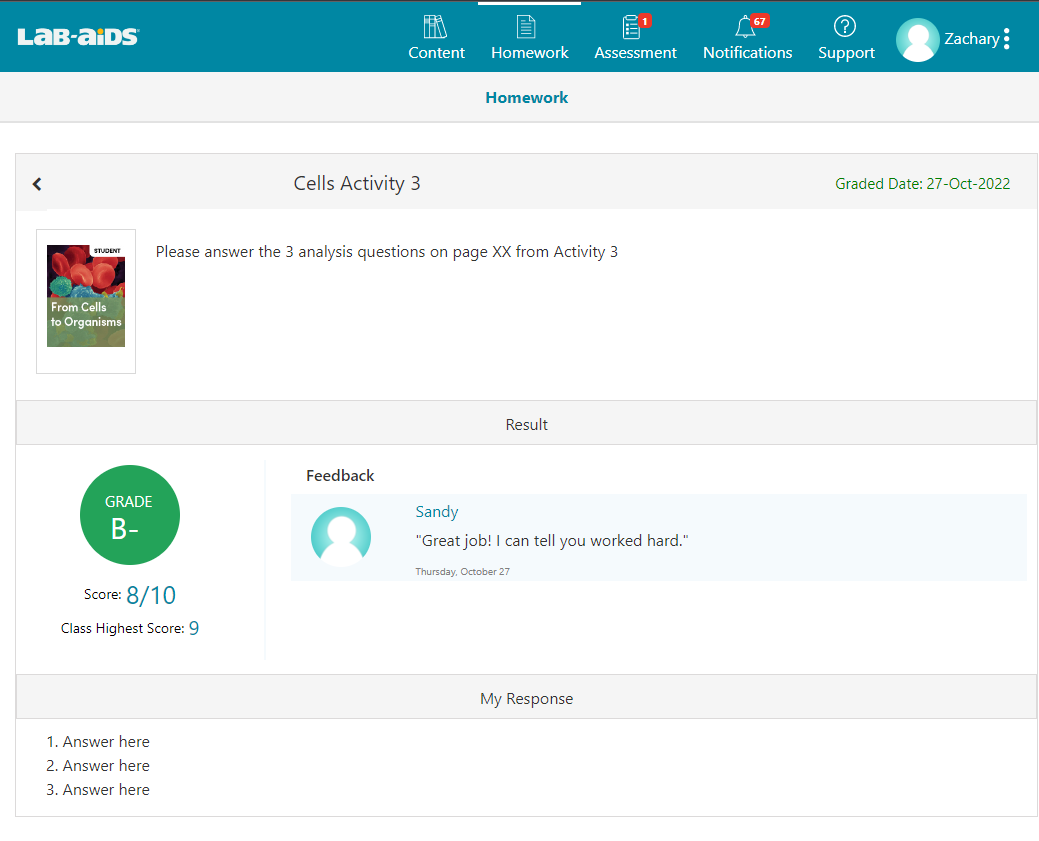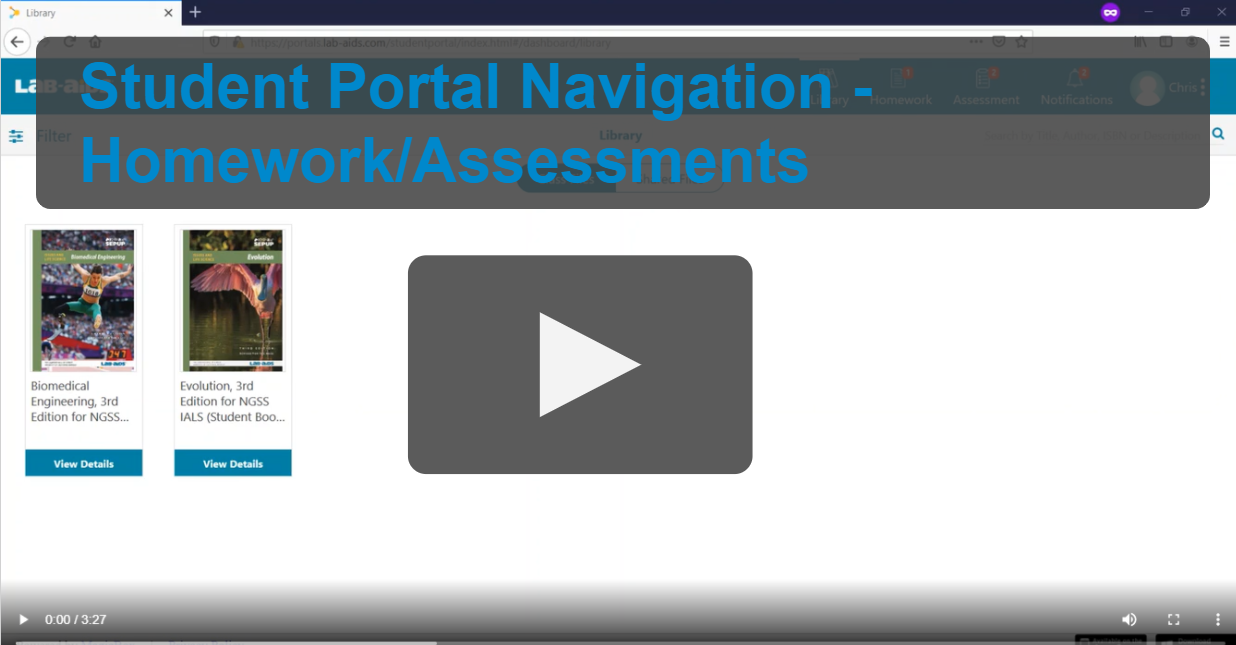1. Log into your account using the instructions provided by your teacher.
- If you don't know your username, password, or login method, please contact your teacher.
- Many students can log in using https://portals.lab-aids.com or lab-aids.com > Book Login.
- If your school has decided to integrate with Google Classroom, Clever, Classlink, or with your LMS (Schoology, Canvas, etc.), you will log in to your Lab-Aids portal via Google Classroom, Clever, Classlink, or your LMS. If you are unsure of where to log in, please see your teacher.
2. Click on the "Homework" menu on the top. This menu contains three submenus: due assignments (assigned but not completed), submitted assignments (completed but not graded), and graded assignments (submitted and graded).
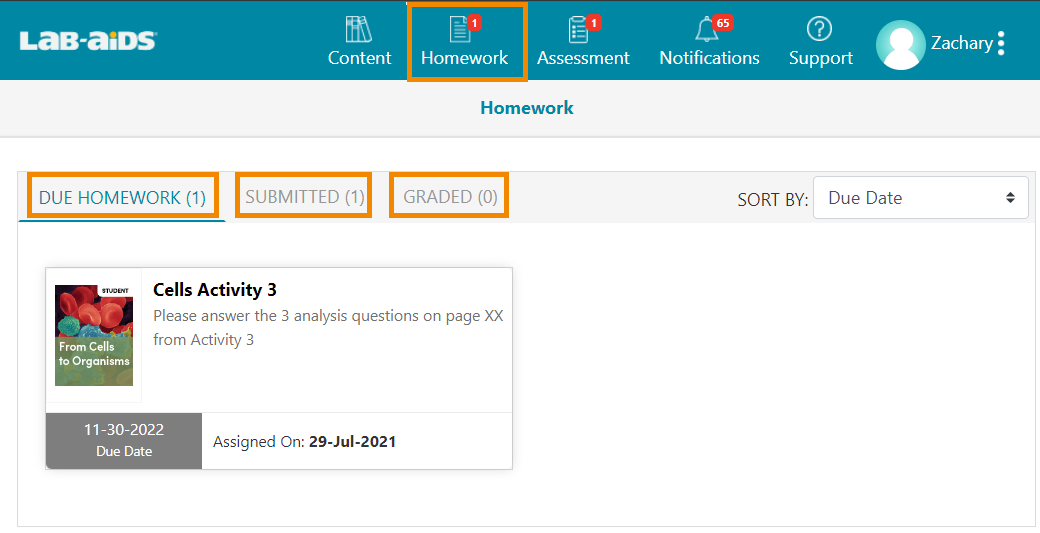
3. "Due Homework" will display any due assignments. Click on the assignment. Complete and submit the homework assignment.
- To complete homework, you have a few options:
- 1) Type your answers in the text box.
- 2) Attach an image of the completed assignment
- 3) Attach an audio recording of the completed assignment
- 4) Attach a video of the completed assignment
- 5) Attach a PDF / Word Doc / Excel Doc of the completed assignment
- 6) Drag and pull to lengthen the typing area
- Click "save draft" to save your work but not submit.
- Click "submit" to turn in the assignment to your teacher.
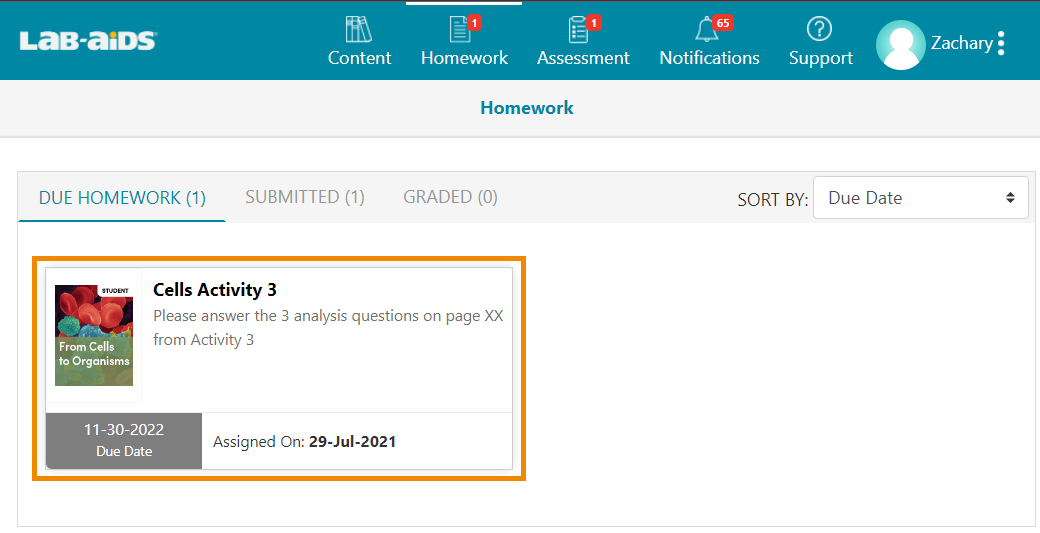
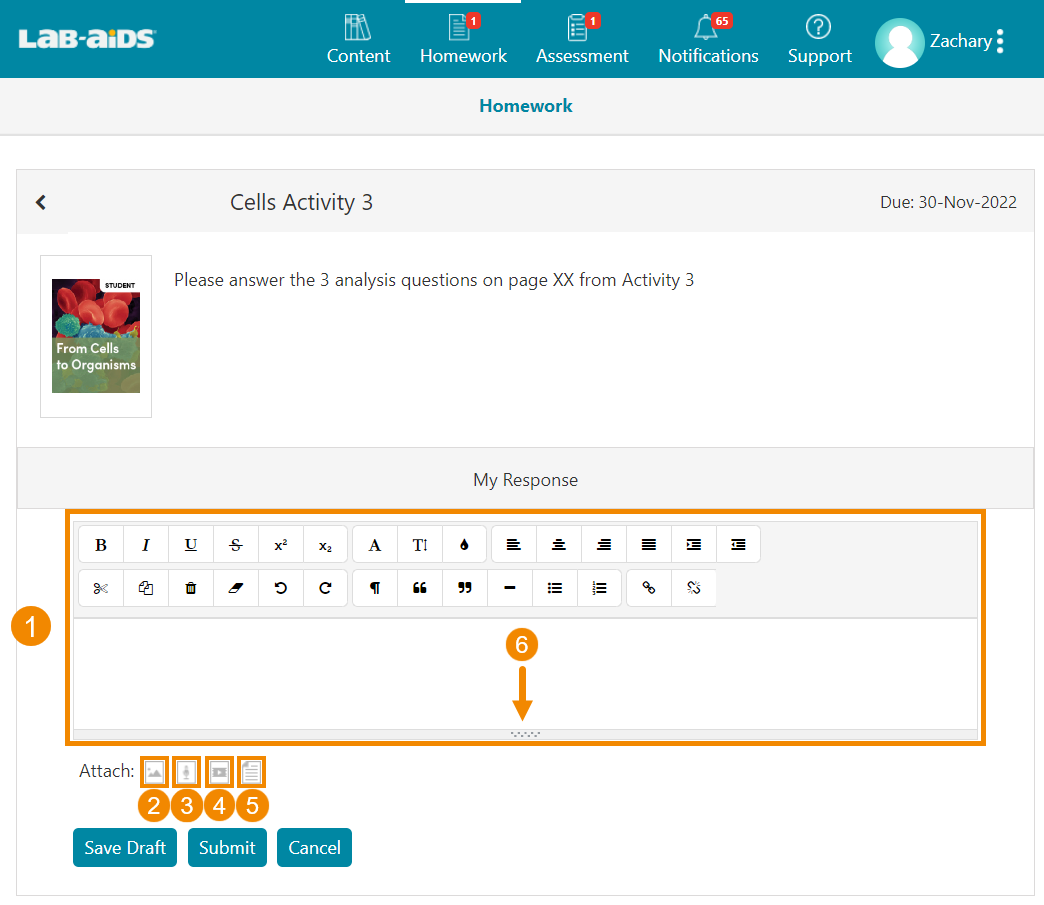
How to view submitted and evaluated homework:
- Submitted Homework: Click on the "Homework" icon on the top menu, if you haven't already. Then, click the "Submitted" menu to view homework that has been submitted but not yet evaluated. Submitted assignments cannot be modified.
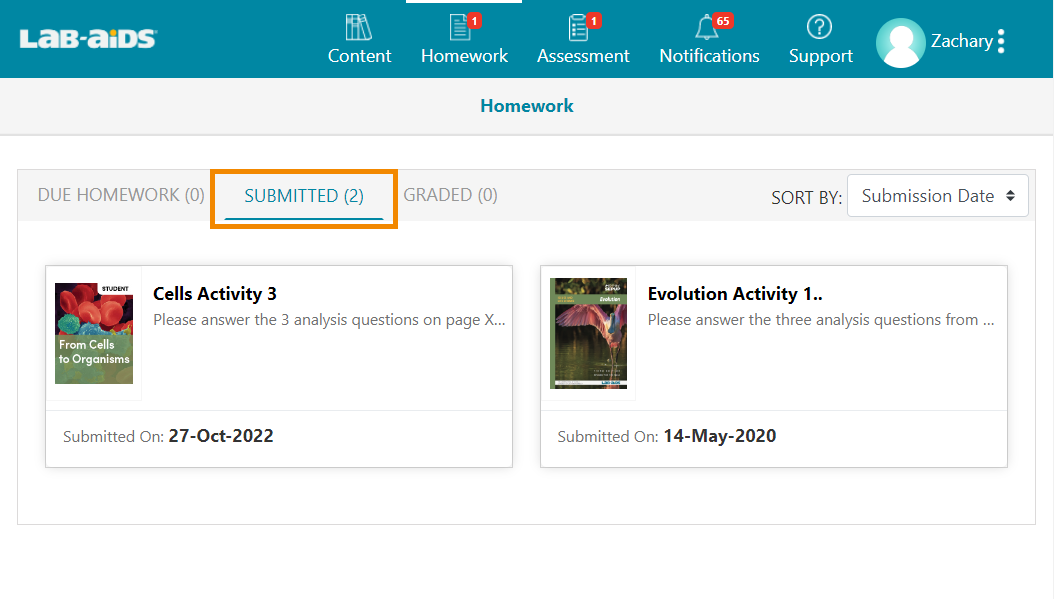
- Graded homework: Click on the "Homework" icon on the top menu, if you haven't already. Then, click on the "Graded" submenu to view homework that has been graded by your teacher. Click on the assignment to view additional detail such as score, feedback, and your response.