Finding PowerPoints in the Lab-Aids Math Portal
This page explains where to locate and download PowerPoints in the Lab-Aids Math Portal.
1. Log in and click on either Classes >> Course, or Library.
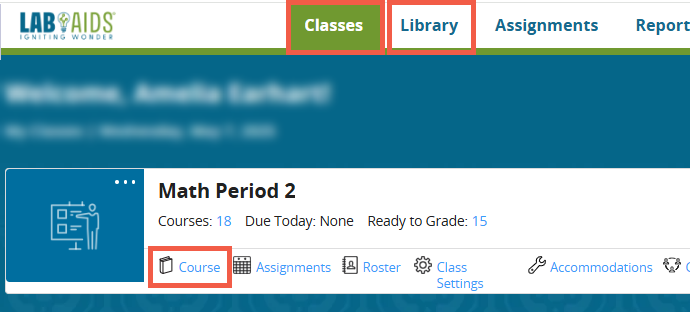
2. Then, click "Open" for the desired Grade/Unit.
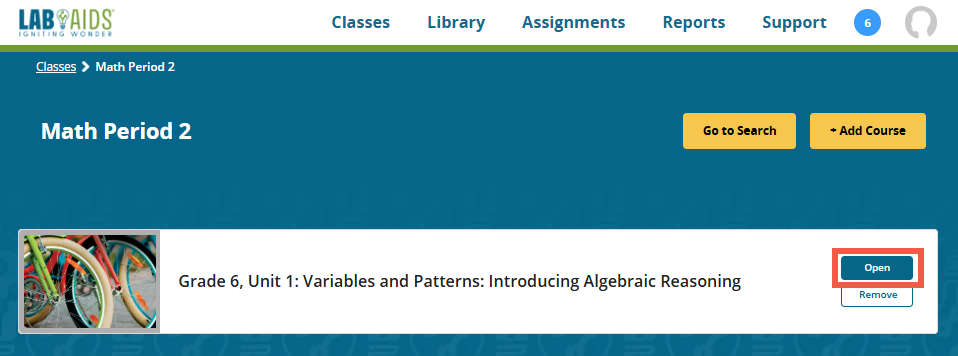
3. Click "Open" for the unit, and then click on "Grade X, Unit X: Teacher Resource Downloads". The powerpoints for each investigation will be listed, and you can click the "Download" button for each Powerpoint needed.
-
Powerpoints will download as a .pptx file.
-
The location of the download depends on your browser's settings, but often downloads go into your "Downloads" folder. If using Chrome, you can also look at the downward arrow icon in the top right corner of the Chrome browser (last screenshot below).
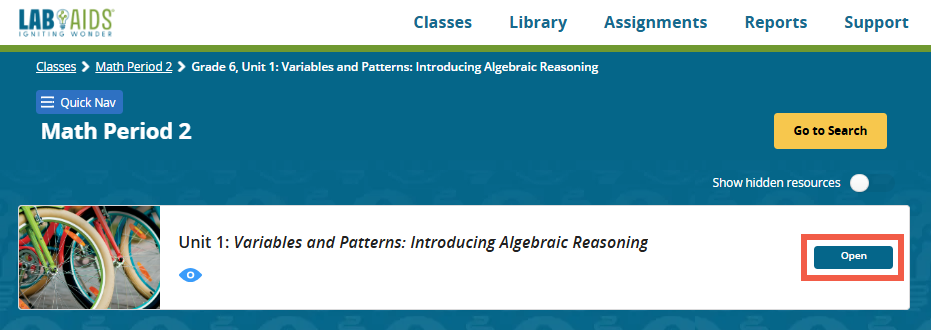
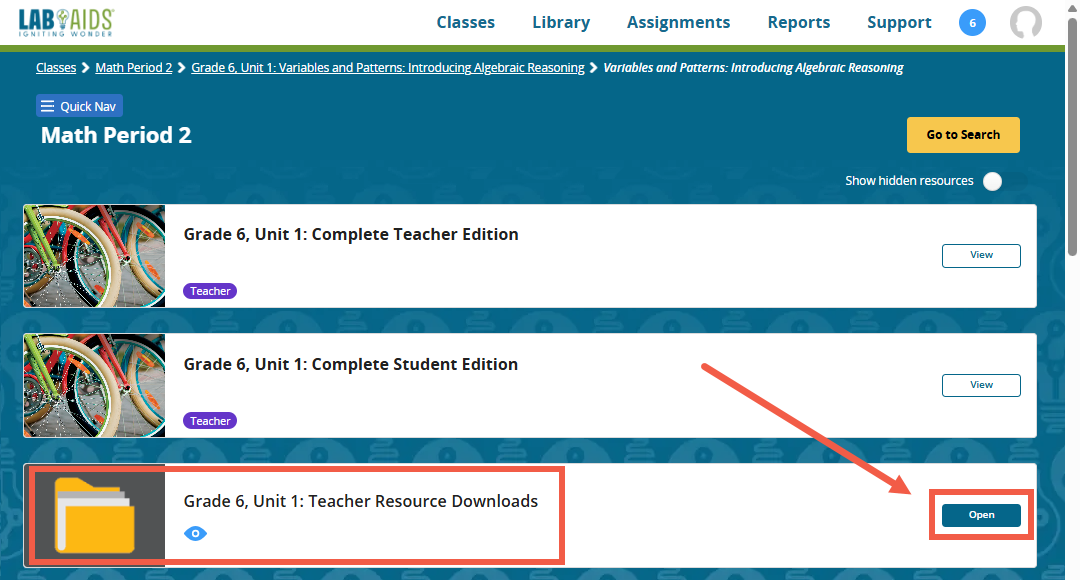
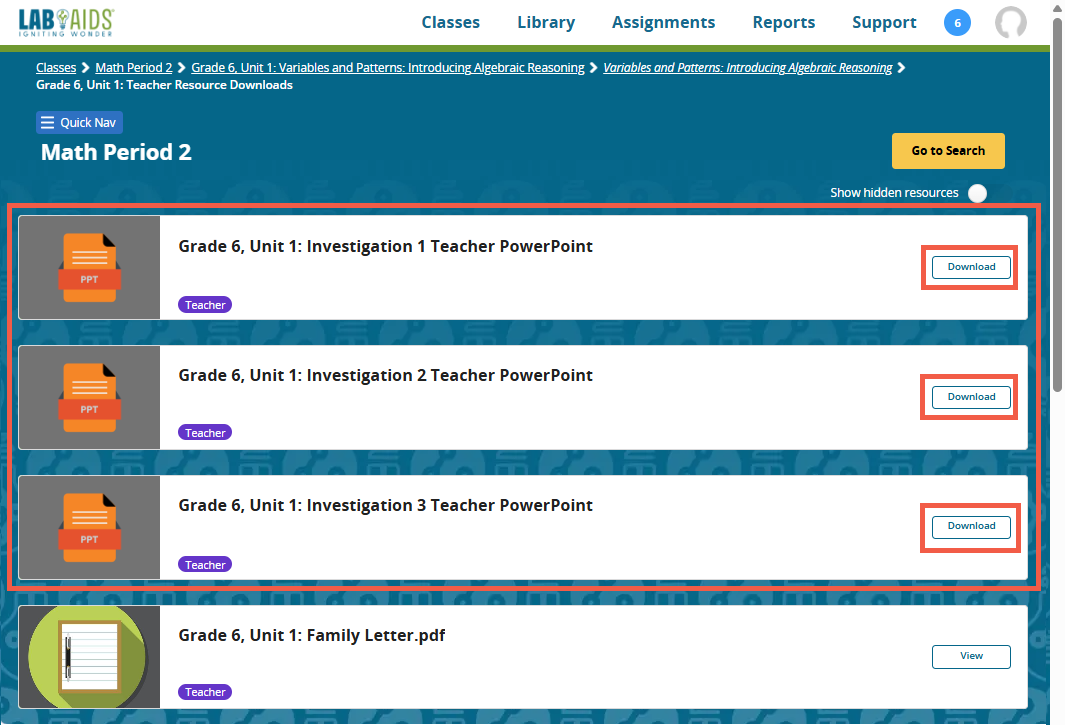
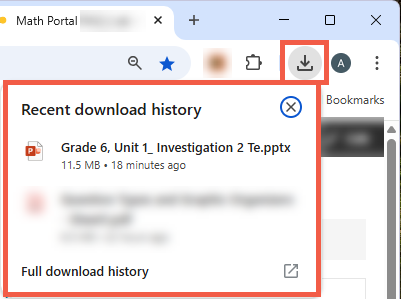
The Magic Module
Congrats! You've just become a magician. This is the do-it-all module where you can let your creativity run wild. The best part is that it's just going to keep getting more and more awesome over time.

