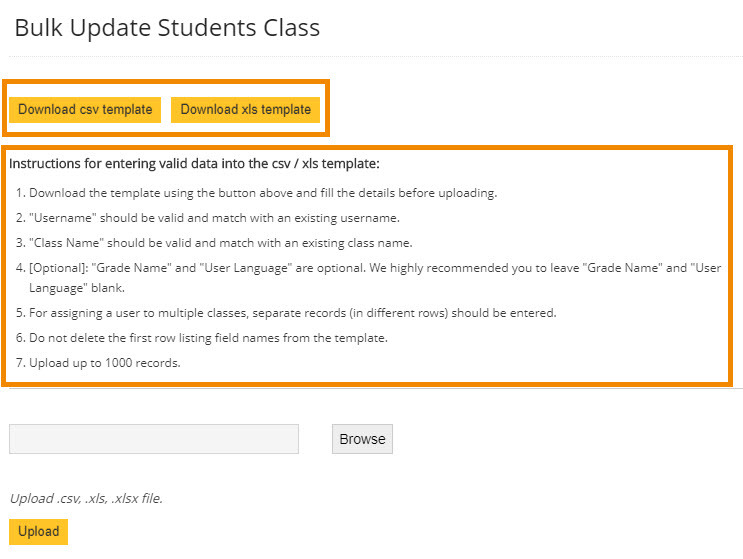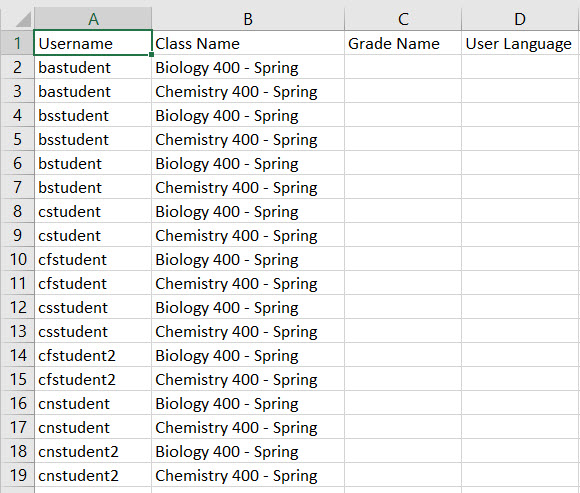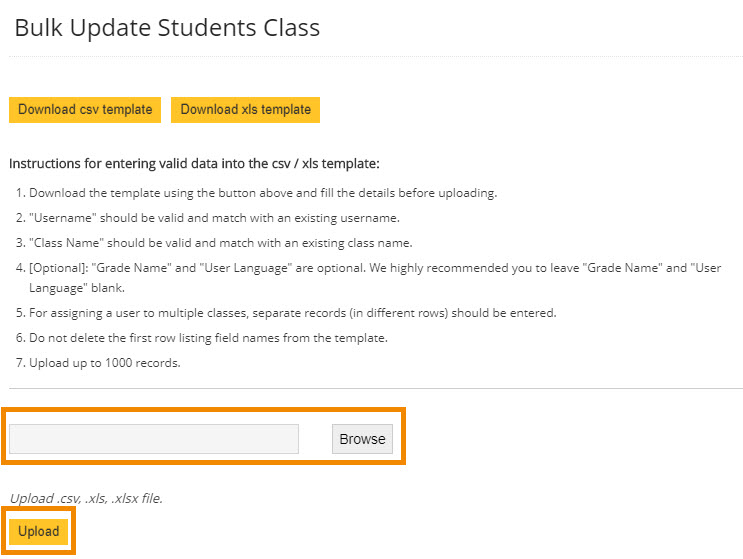A bulk update allows admins to change class associations of students/teachers in bulk using a csv/xls template. Bulk update will clear the current class associations and replace them with the new class associations.
Helpful Hints:
-
If you only have a few teachers to update, you can just manually update each teacher instead of bulk updating teachers (Roster > Teacher > "Edit" button > Select new class titles).
-
Student and teacher bulk update processes are the same, except each is located within its own menu (Roster > Teacher vs. Roster > Student).