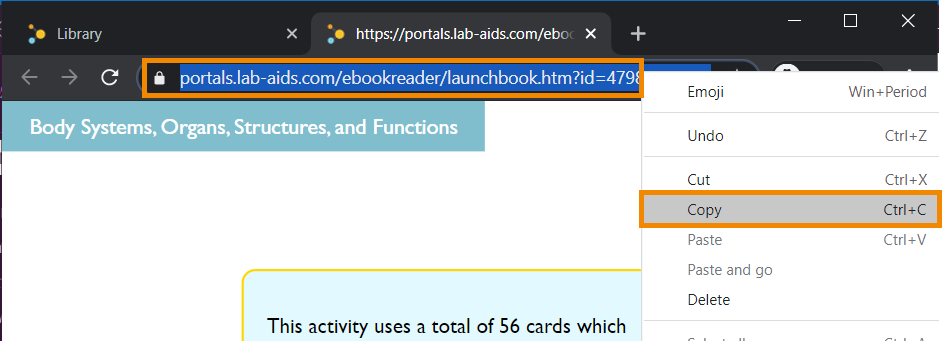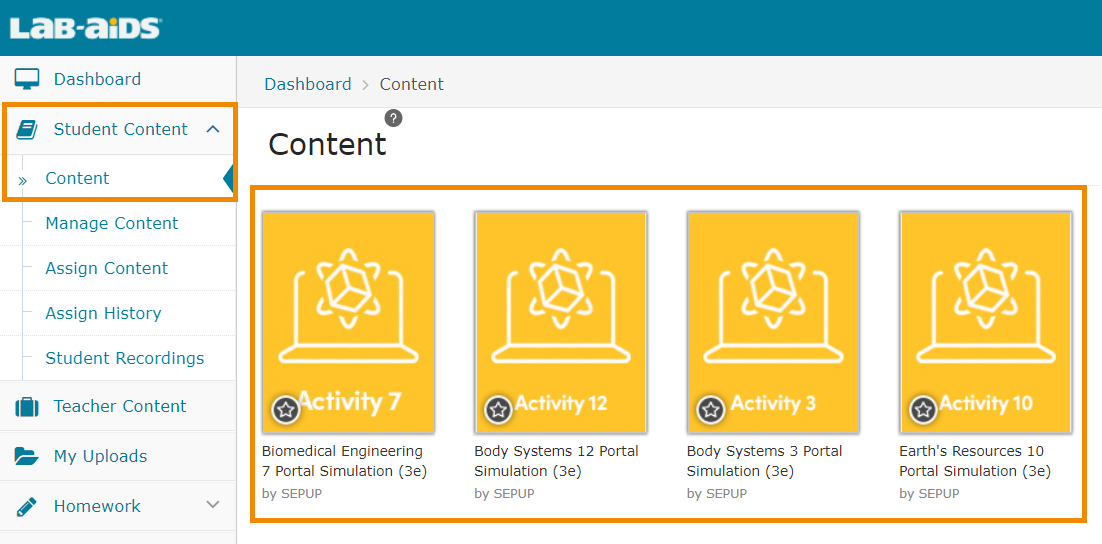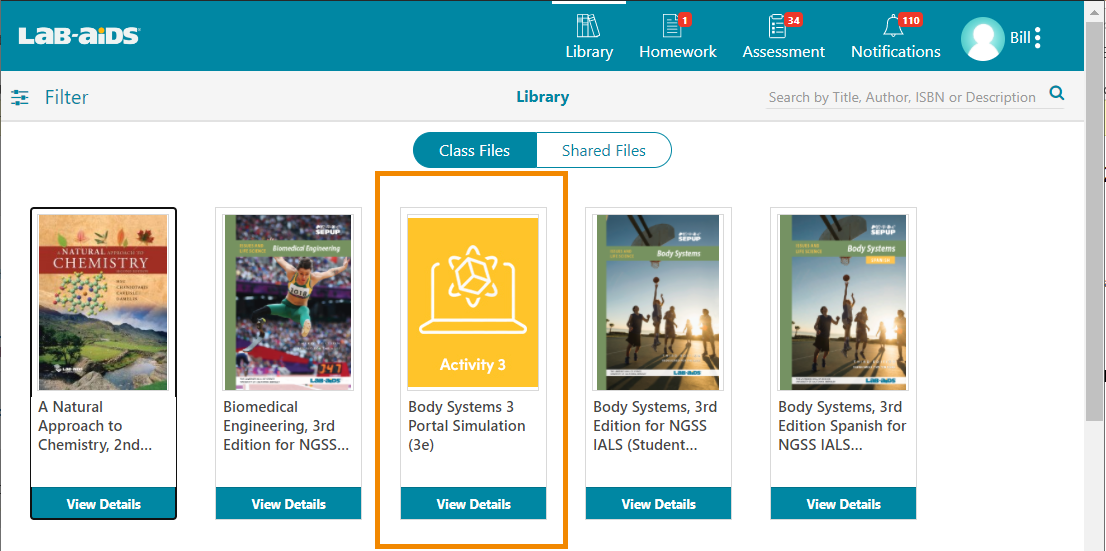How teachers share simulations with students using a direct link:
1. Teacher assigns the simulation(s) to students the same way they assign books to students. (Student Content > Assign Content)
-
If students register with an access code or access their account through Canvas/Schoology, this step does not need to be completed, since simulations will automatically be in students' libraries.
2. Teacher clicks on the simulation to be shared (Simulations are located in Student Content > Content)
3. Teacher copies the link to the simulation from the URL bar: