How do I modify an existing test?
1. After logging into your teacher account, select Assessments >> Standard Tests from the left-hand side menu. After finding the test you wish to modify, click on the three-line icon in the bottom-right corner of the test. Select the Clone icon, as seen in the image below.
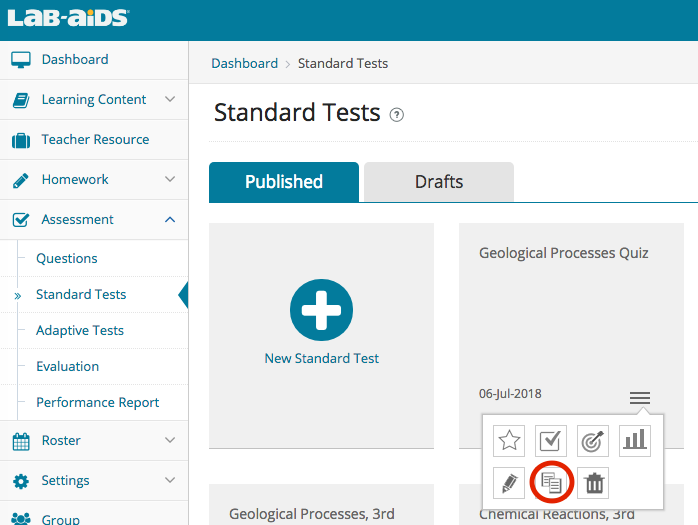
2. Enter a new title and description of this new test. The original test will be preserved and remain unmodified.
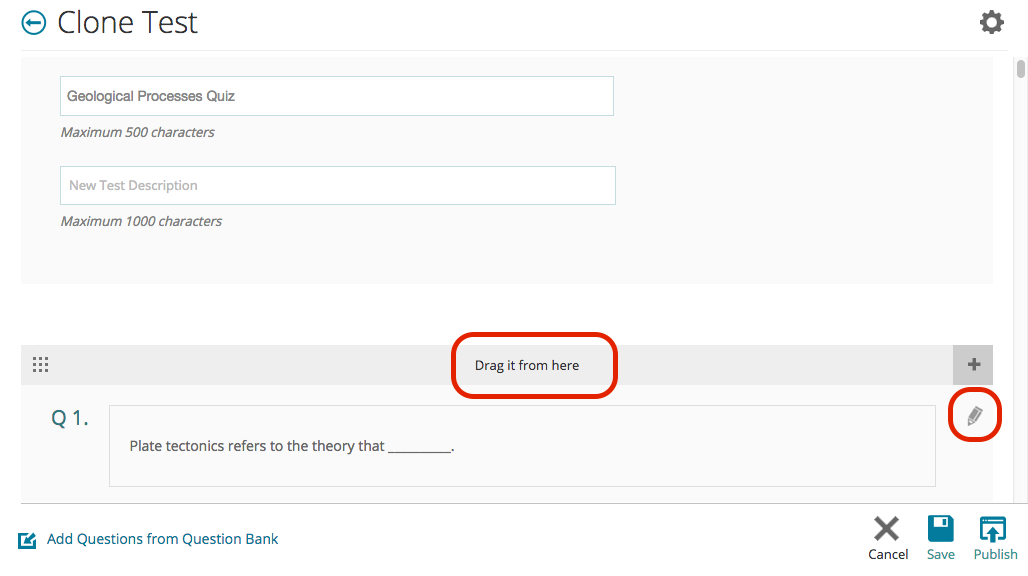
3. To change the order of questions in the test, click and drag the top of the question (Drag if from here) and move the question to the desired order. See above image.
4. To remove a question, click the pencil icon on the right side of the question and select Remove. See above image
5. If you wish to edit a specific question, you may manually copy the contents of the original question into a new question. To add a new question, scroll down to the bottom of the test and select the question type you wish to add. Questions created by SEPUP are not editable, but questions created by the user are.
6. When finished modifying this new test, select Publish from the bottom right corner of the test.

