How do I view test/assessment data reports?
1. How to view the Cumulative Report for a specific test:
1. Once all students have been evaluated, select Assessment >> Evaluation and click on the test of your choice. From this summary menu, select Cumulative Report.
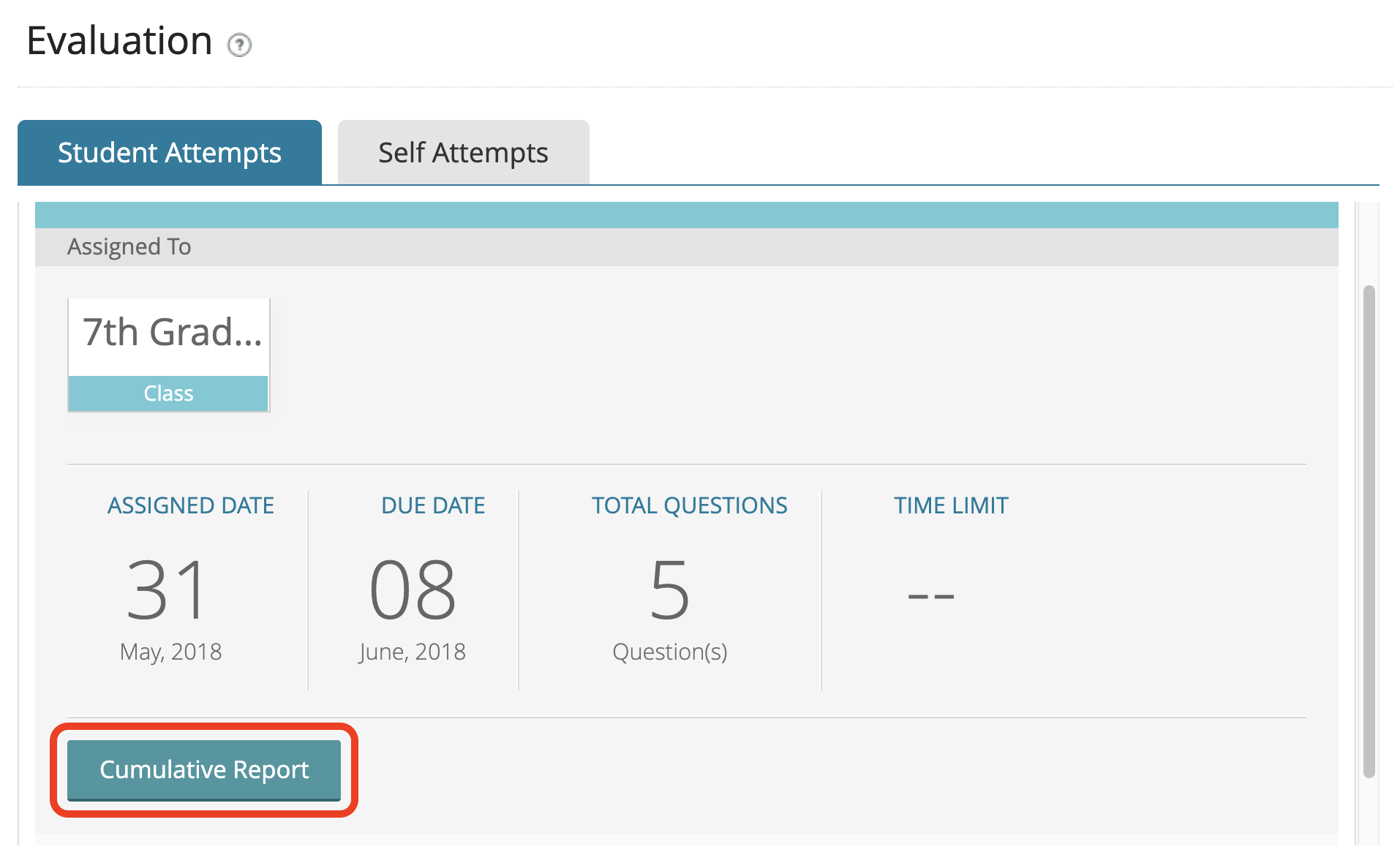
-
This will provide an overview of how:
-
each student performed on each question
-
each student performed on the assessment
-
all students (cumulatively)
-
performed on each question
-
average score on the assessment
-

-
If you assigned the test to multiple Classes or Groups, you can view that subset of students by selecting the Class/Group from the drop down menu in the top-right corner, then selecting View Report.
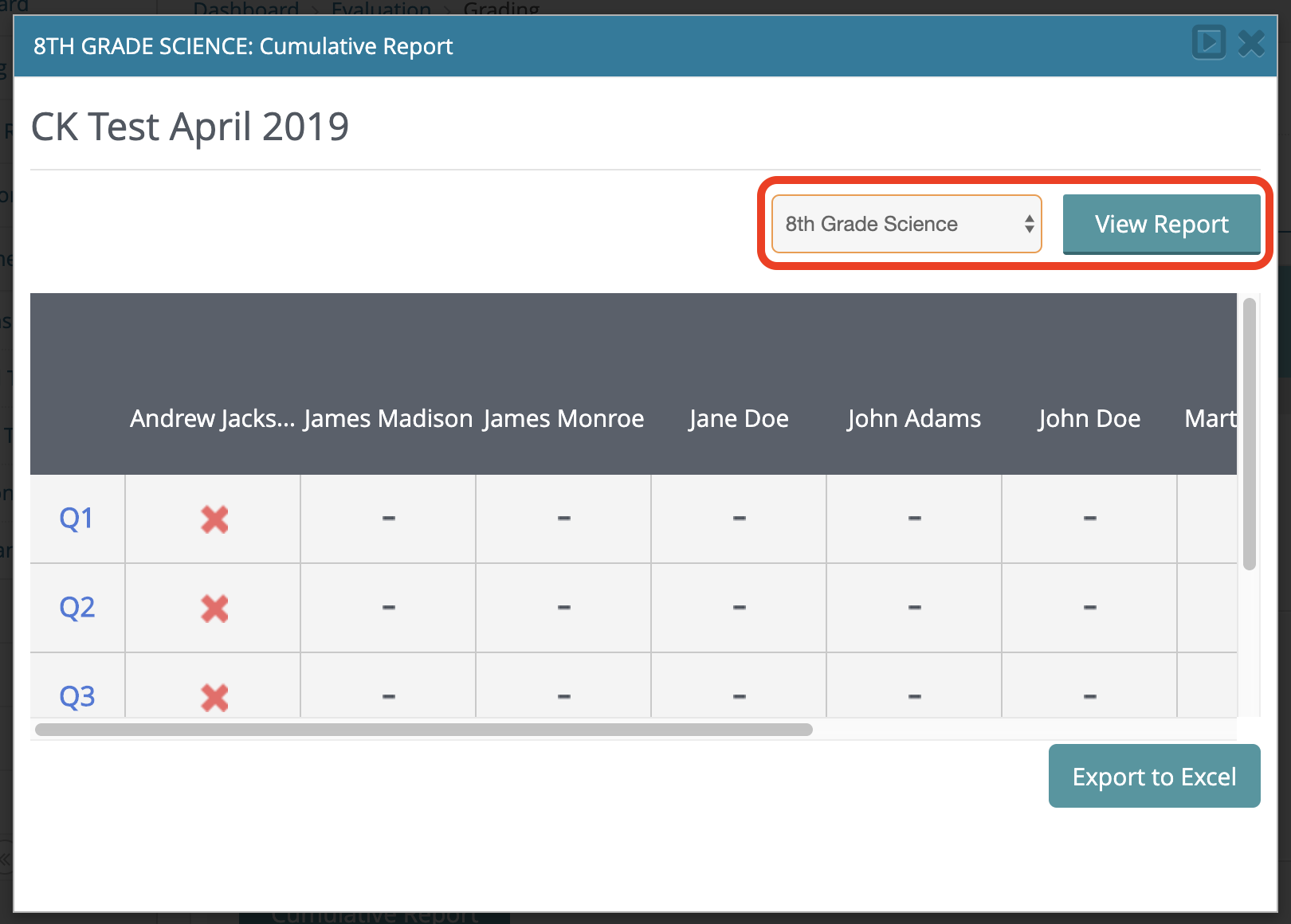
2. Click the Export to Excel button to export this data.
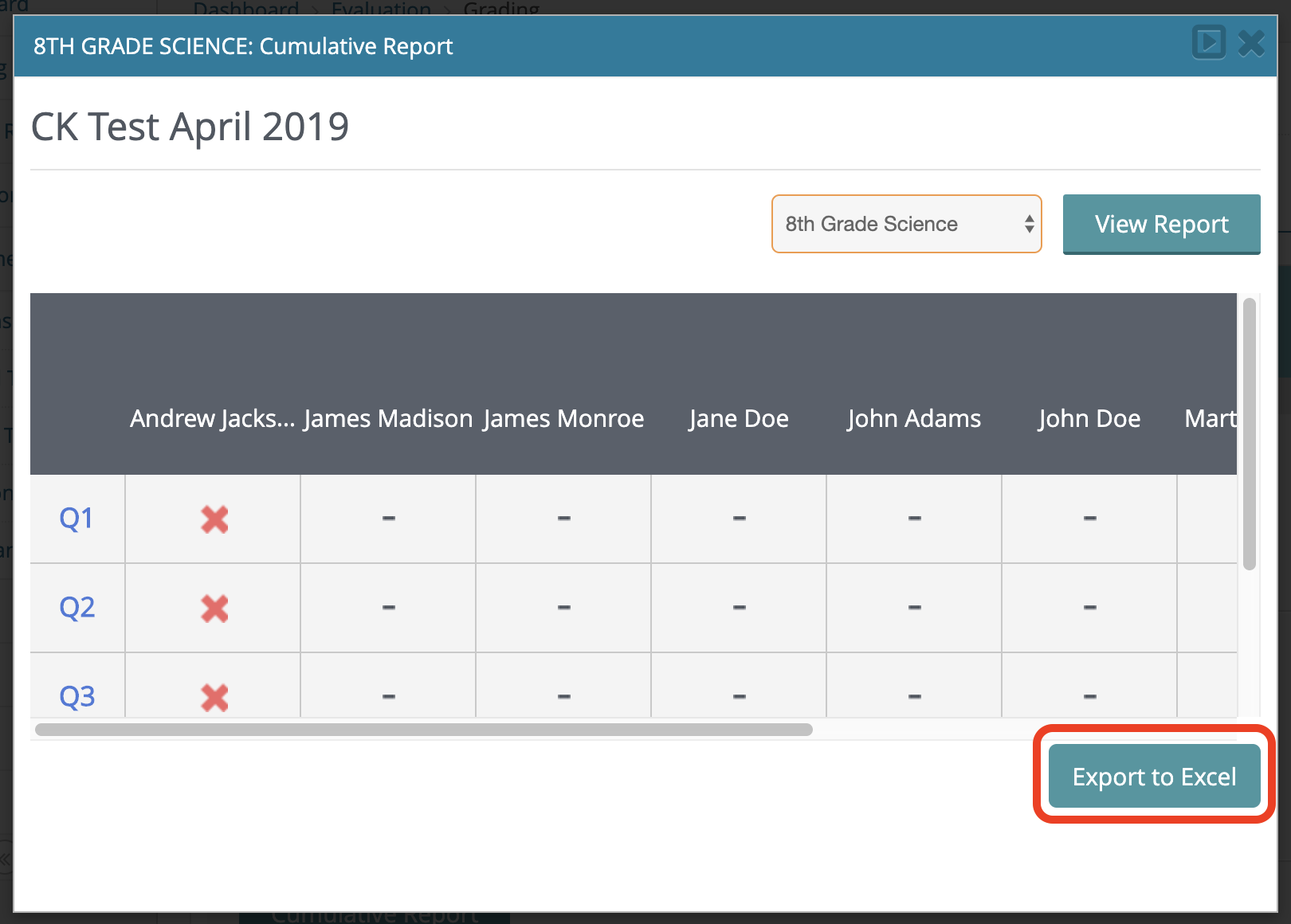
3. Export the file for each Class/Group that you assigned the test to by selecting each Class/Group from the drop down menu, click View Report, and then click Export to Excel.
2. How to view the Performance Report for all tests:
Note: The Performance Report will display data for Standard Tests that have been assigned via Standard Tests >> Assign Test. The Performance Report will not display data for Portal 2.0 in-book assessments (analysis questions, build understanding questions, student sheets). Use option 1 above to view assessment reports for these in-book assessments.
1. Select Assessment >> Performance Report

2. Select the appropriate options:
A) Select the date range
B) Select the class or group
C) Sort by assessment name or assigned date
D) Export to Excel if necessary
This report shows how each student performed on all assessments assigned to them during the chosen date range.


