Google Classroom - How to Approve Lab-Aids "eLearning App" in Google Workspace
As of Fall 2023, Google is requiring Google Workspace Admins to manage access to third-party apps for users designated as under 18. This means students will not be able to access the Lab-Aids Portal until the Google admin approves/configures the Lab-Aids "eLearning App" in Google Workspace. This page explains how Google Admins can configure/approve the Lab-Aids Portal "eLearning App" in Google Workspace. Please note this does not require the Google Play app.
Note: If students attempt to log in before the app is approved, they will receive an "Access Blocked" message. This is resolved by approving the app (below).
How Google Admins approve Lab-Aids "eLearning App":
If you are already familiar with this process, here is our "eLearning App" Client ID: 720601620365-nf2lpf2l4pn1lp3loigljqfbti0e6uep.apps.googleusercontent.com
Click here for Google's documentation (scroll down to "Add a new app" section).
-
Log into your Google Admin Account
-
From the Google Admin home screen, click on the "App Access Control" section.
-
Find the "Configured Apps" section at the top right. Click "View List", then click "Configure new app".
-
Search for "eLearning App" or enter our Client ID in the search box: 720601620365-nf2lpf2l4pn1lp3loigljqfbti0e6uep.apps.googleusercontent.com
-
The app that appears will be called "eLearning App" and it will have the "Web" icon next to it.
-
Click "eLearning App" to proceed with configuration, eventually selecting "Trusted".
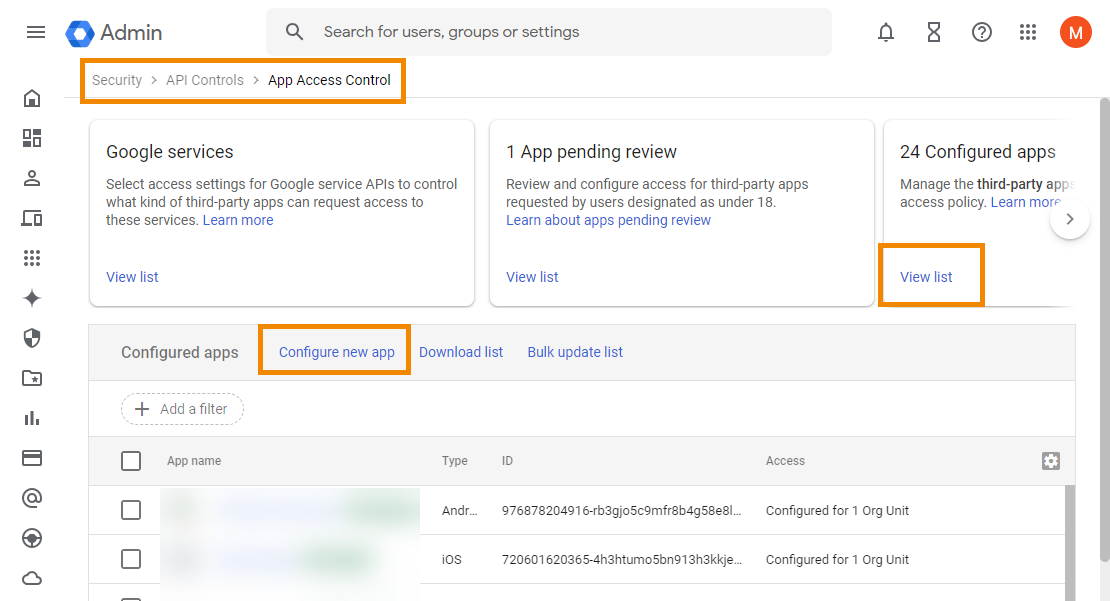
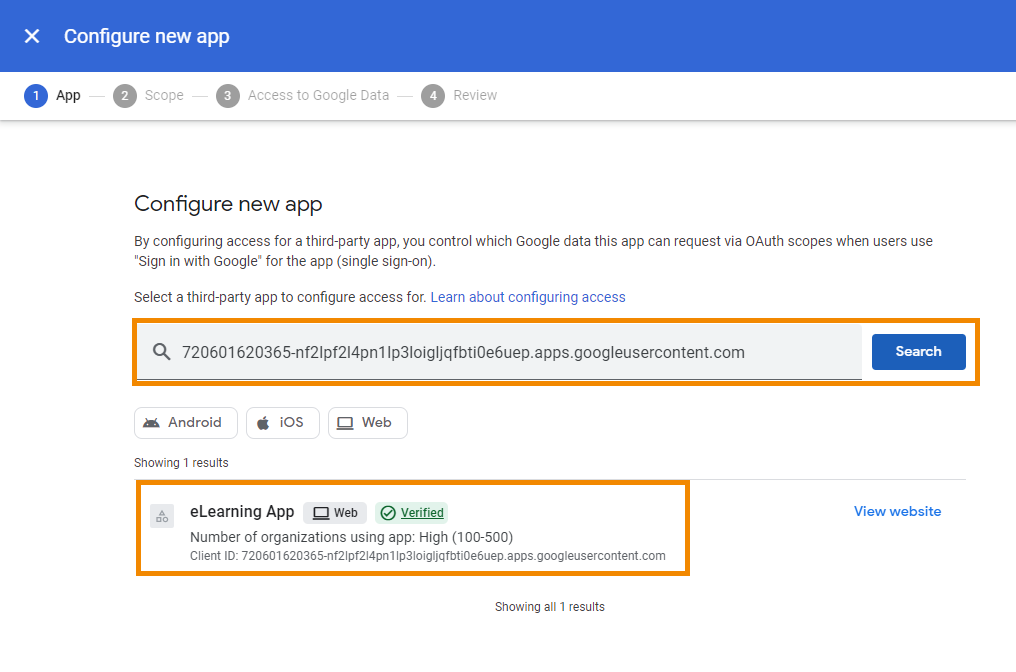
Questions? portals@lab-aids.com

